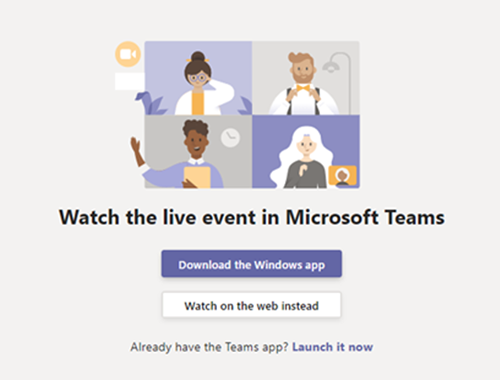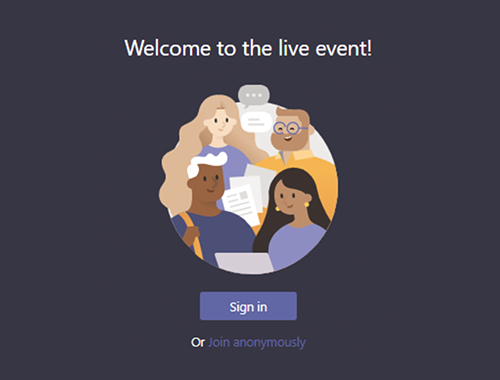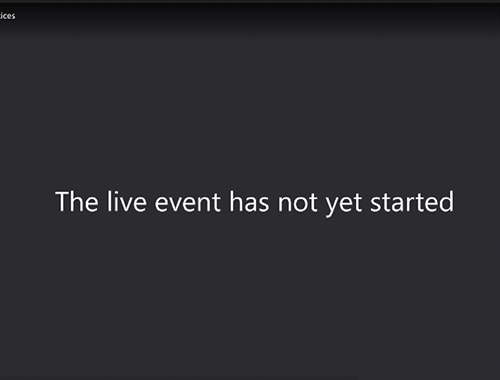Texas Exes Virtual Events
The Texas Exes is excited to offer virtual events that allow alumni and friends throughout the world to stay connected with the university and one another. Below you can find information on how to participate as well as a list of upcoming events.
Frequently Asked Questions
Where do these events take place?
Virtual events take place completely online allowing viewers to attend from wherever they are.
Are recordings available after the events?
Recordings will be available to all registered attendees after the event. You can watch past virtual events online now by visiting the Texas Exes YouTube channel.
What technology do I need to attend these events?
Texas Exes hosts virtual events through Microsoft Teams. For the most robust event experience, we recommend downloading the Microsoft Teams app. It’s free!
Please note the following system requirements and supported platforms.
Supported operating systems: Windows 7 and later (32-bit and 64-bit), macOS X 10.10 and later
Supported mobile operating systems: Android 4.4 and later, iOS 10 and later
Supported web browsers: Chrome (last 3 versions), Edge RS2 and later, Firefox (last 3 versions), Internet Explorer 11, Safari
How do I log into a virtual event on the day of the event?
Watch this video for an overview of attending a virtual event in Microsoft Teams.
Registered attendees will receive a “Know Before You Go” email from Texas Exes with the link to join before the event.
Step 1: Open the virtual event link.
The day of the event click the link to join the virtual event found in the “Know Before You Go” email. Plan to join 5-10 minutes in advance to allow for troubleshooting if necessary.
Step 2: Select your viewing preference.
Have the Microsoft Teams app downloaded? Select Launch it now.
Don’t have the app downloaded? You can watch the live event through your internet browser. Select Watch on the web instead.
Step 3: Join the virtual event.
If you are not using the Microsoft Teams app, we recommend joining the virtual event anonymously. Select Join anonymously.
If the virtual event has not started, you’ll see the message The live event has not yet started.
Learn more about attending a virtual event in Teams on the Microsoft support page.
How do I ask a question during a virtual event?
Step 1: Select Question and Answer on the right side of the screen.
Step 2: Type your question in the box and then select Send. If you want to ask your questions anonymously, select Ask anonymously.
Upcoming Virtual Events
January Lunchtime Lecture
"Why Holocaust and Genocide Studies? A Historian's Perspective"
Presented by Dr. Tatjana Lichtenstein
Wednesday, January 27, 2021