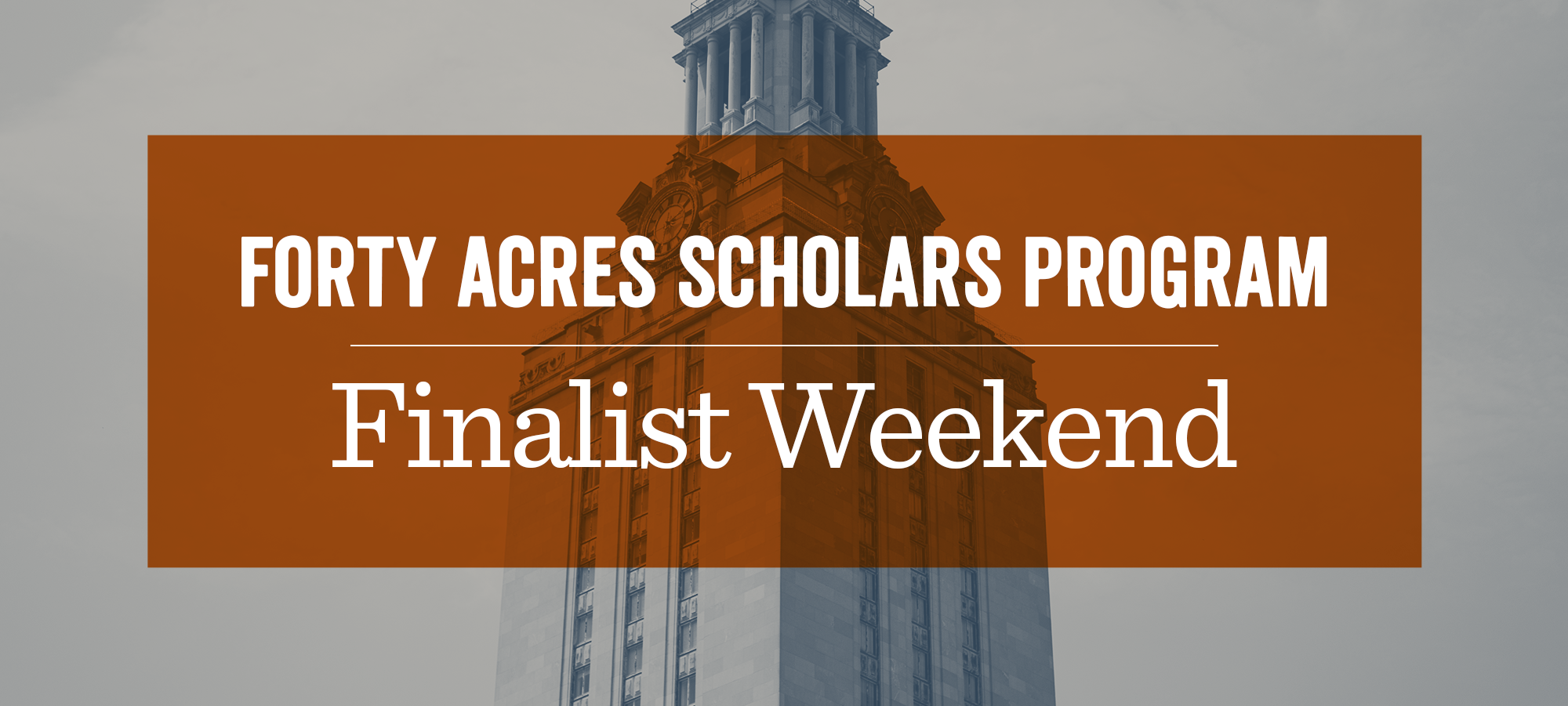March 4–6, 2021
We recommend keeping this page open throughout the day for direct links to panels and breakout sessions.
Event Schedule
Day 1 — Thursday, March 4
Finalist Welcome
7–7:30 p.m.
Join here
Breakout Rooms
7:30–7:50 p.m.
Optional Evening Events
8–9 p.m.
Event 1 TK
Event 2 TK
Event 3 TK
Day 2 — Friday, March 5
Optional Morning Events
7:45–8:15 a.m.
Event 1 TK
Event 2 TK
Event 3 TK
Welcome
8:30–8:55 a.m.
Join here
Colleges
9–9:45 a.m.
Join here
Parent Session Event
9:15–9:45 a.m.
Join here
Campus Tour
10:15–10:45 a.m.
Join here
Scholar Panels
11 a.m.–12 p.m.
Join here
School Spirit Video
1:05–1:30 p.m.
Participate in the video
Virtual Class
2–3 p.m.
Join here
Interview Logistics
3:15–3:45 p.m.
Join here
Student Life Sessions
4–5 p.m.
Campus Life
Housing
Research/TA
Life in Austin
Making the Choice
Evening Event
7–7:45 p.m.
Join here
Magic Show
8:15–8:45 p.m.
Watch
Optional Evening Events
9–10 p.m.
Event 1 TK
Event 2 TK
Event 3 TK
Day 3 — Saturday, March 6
Virtual Lobby
8 a.m.–12 p.m.
Join here
Interviews
8 a.m.–12:30 p.m.
Join here
How to Join and Participate
The days of FASP Finalist Weekend, use the Zoom Meeting links to join the event. Plan to join 5-10 minutes in advance to allow for troubleshooting, if necessary.
-
Log into Zoom using your UT Zoom account.
-
If the event or panel hasn’t started, you may need to wait in the Zoom lobby for a few minutes. You will be let in once we are ready to begin.
-
Dress is casual.
-
We recommend keeping this event page open to follow along through the day on the agenda.
Instructions for Accessing Zoom Calls
- Click on the link that appears under “Join Zoom Meeting as an Attendee”
- Zoom will redirect to a download page where one of three options will become available:
- If you already have the Zoom app on your computer and you are prompted in your browser to “Open zoom.us”, do so.
- If the Zoom app automatically downloads to your computer, open it from your downloads folder and follow the set-up instructions.
- If nothing downloads or pops up in your browser, or you can't figure out how to download the program, select “Start from your browser.”
- If prompted, select Join a Meeting, and enter the Meeting ID number (found in this email).
- You will be placed in the “Waiting Room” upon successfully joining the call. The host will admit you when the call begins.
Don't forget to submit your questions throughout the presentation.
We would love to hear from you throughout the event so feel free to send us questions via the chat.